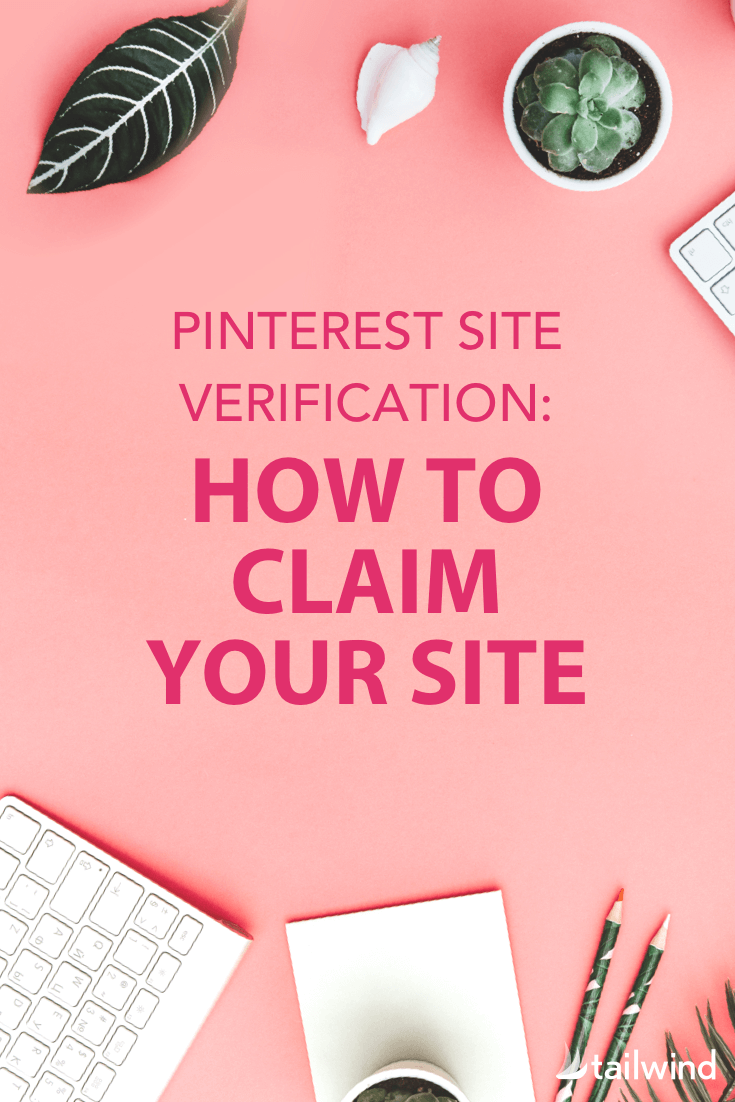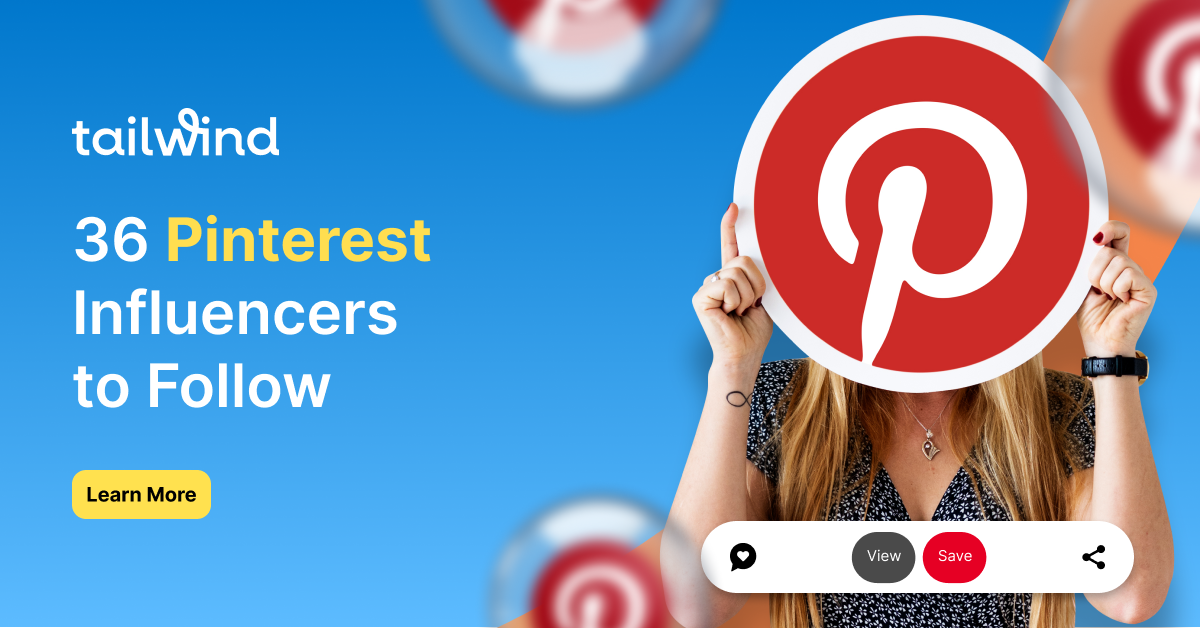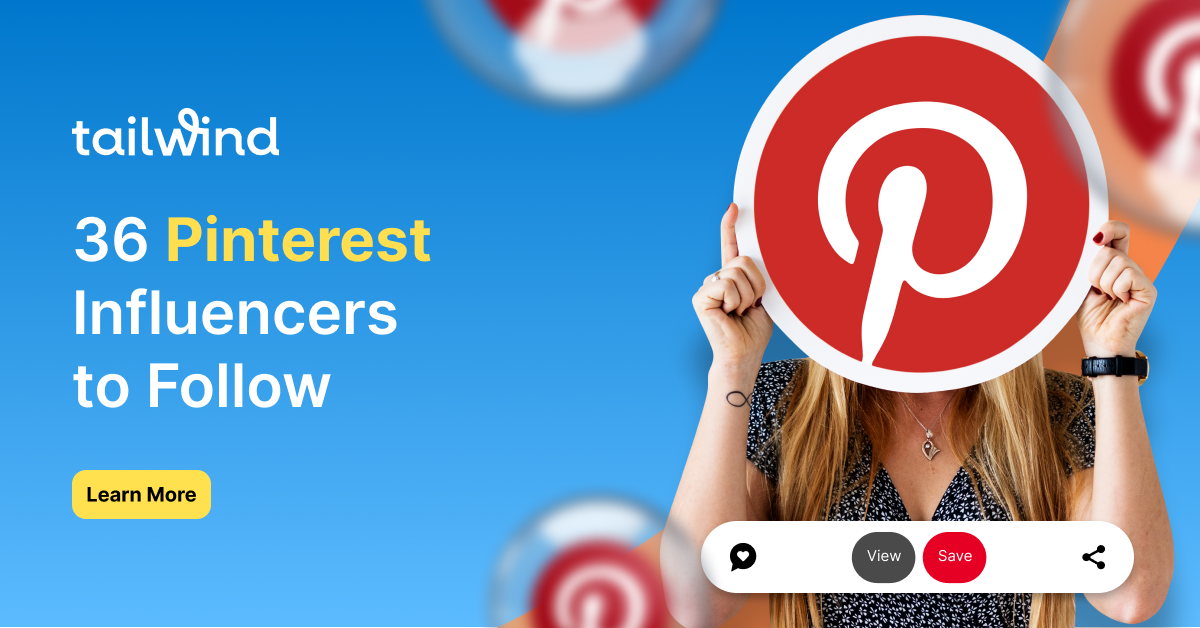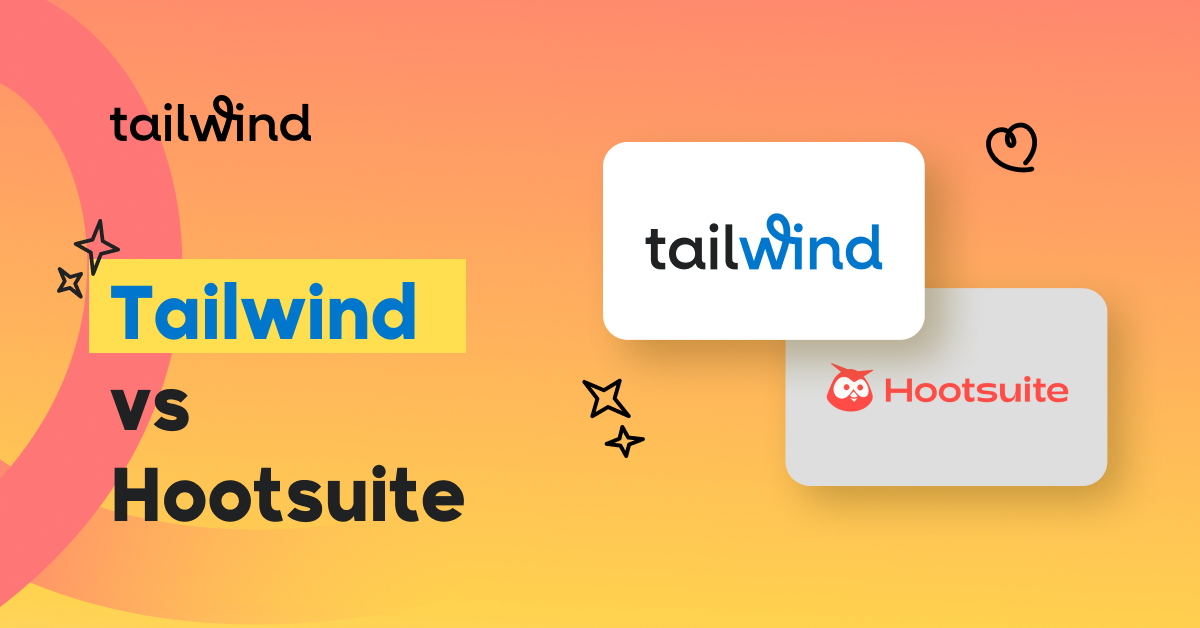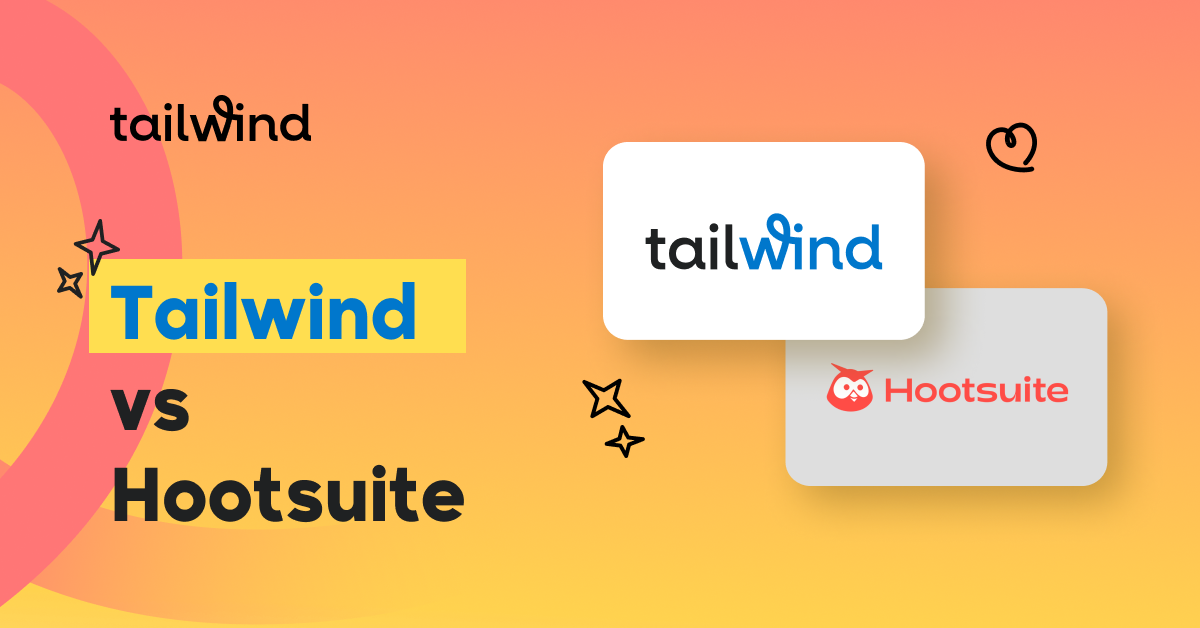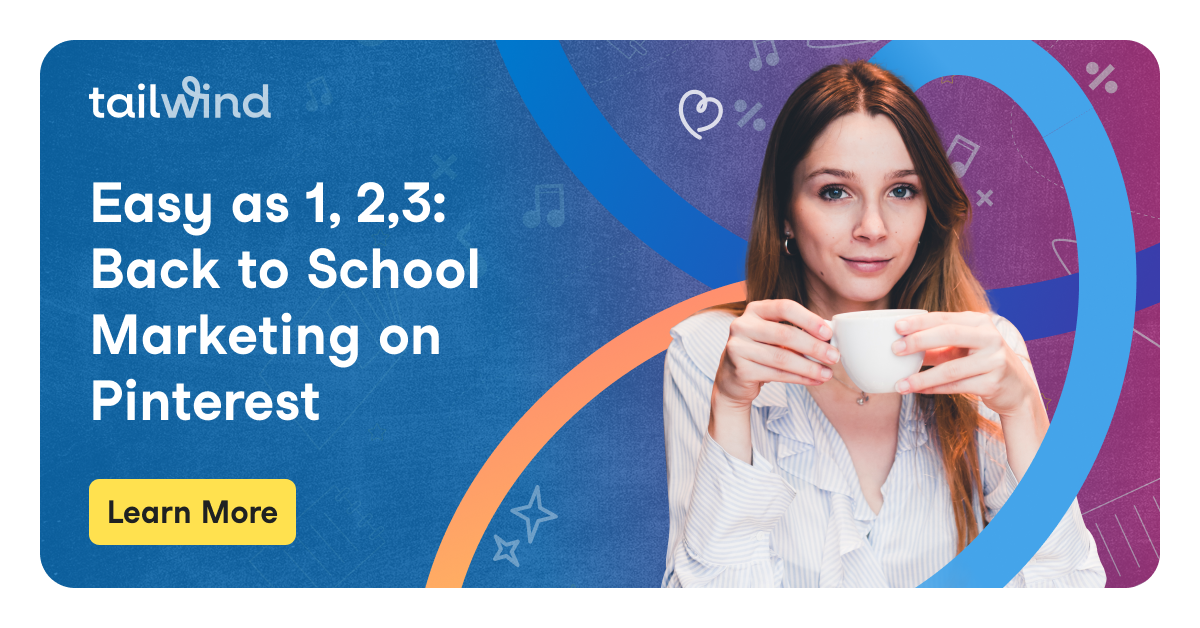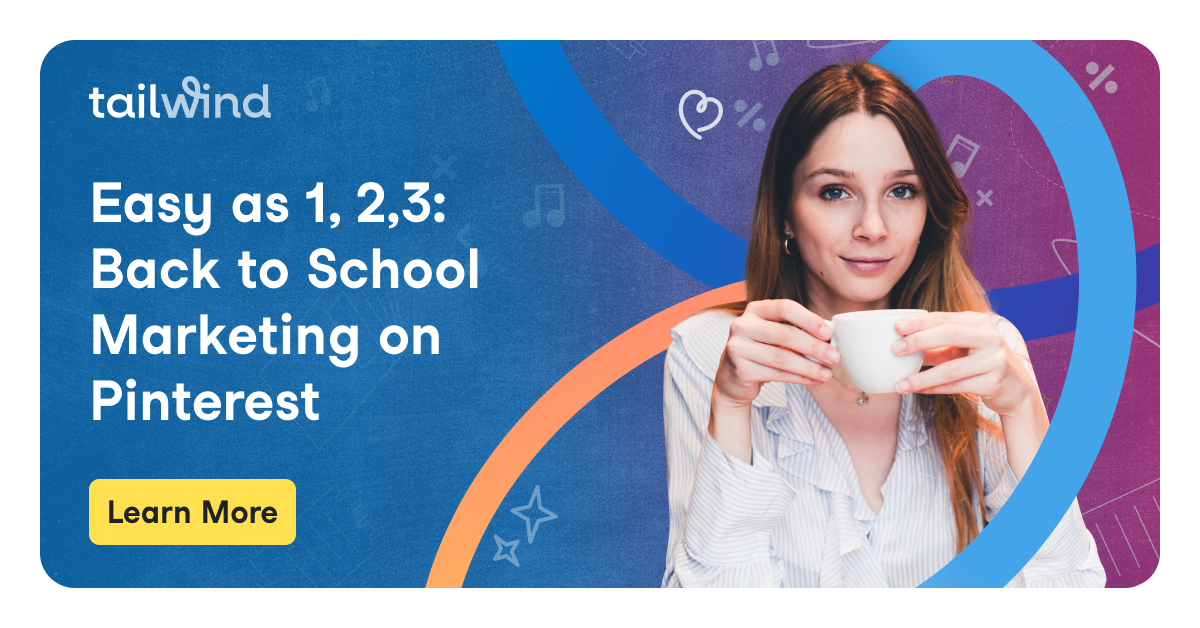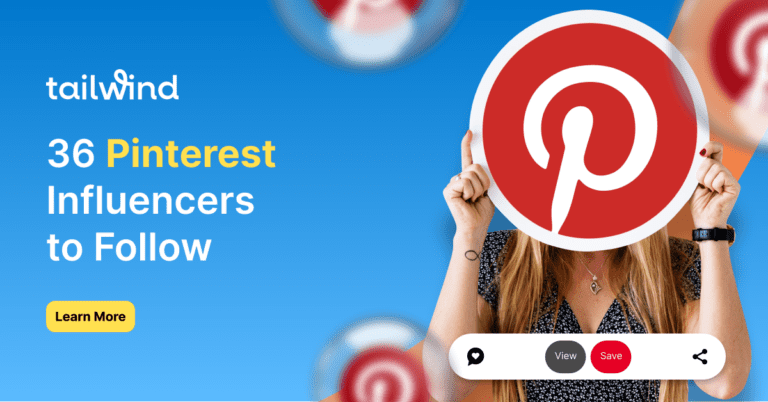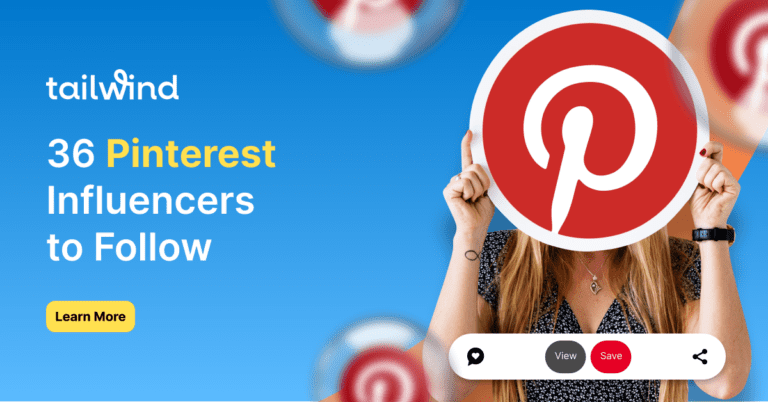Notice: Undefined index: file in /nas/content/live/twprod/wp-includes/media.php on line 1745

Verifying your site on Pinterest. Sounds like a complicated, code-heavy process. And who really needs that, right?
Well Pinterest site verification has many amazing benefits and doesn’t have to be hard at all! Verifying your website on Pinterest gives you access to valuable business features. For example, you gain access to deeper analytics both on Pinterest and through Tailwind and your profile photo will be on all Pins from your site, prompting users to visit your page and a small globe icon will appear next to your website’s URL on your profile, assuring visitors of your authenticity.
There are two main ways to go through Pinterest website verification:
- Update the meta tag on your site;
- Upload an HTML file
The best part? Verifying your website on Pinterest doesn’t take a professional developer – anyone can do it! Don’t worry, we’ll be here to hold your hand along the way.
Learn how to easily verify your website on Pinterest Click to Tweet
Option One: How to Verify or Claim Your Website on Pinterest by Uploading a Meta Tag
Step 1. Go to your Pinterest profile and click on the edit button

Step 2. Click on “Settings” and “Claim”.
Step 3. “Confirm Website” button

Step 3. Copy the Code

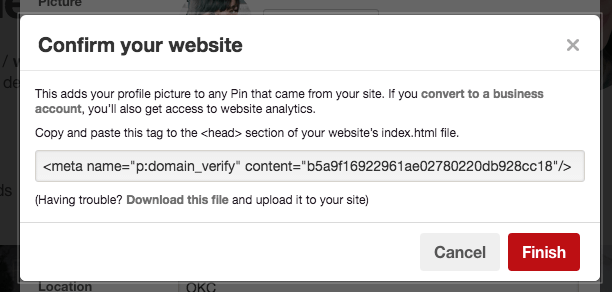
Step 4. Add the code to your website’s head section.
So here’s where things might feel like they get complicated. But never fear – it’s easier than it sounds! In your website’s content management system (CMS), look for index.html where you can edit the code of your website. You’ll know you’ve found it when things look something like this:

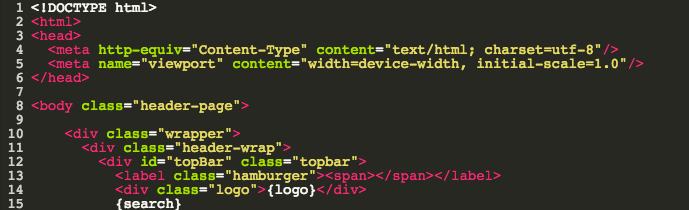
Once you’ve found this area, add the code from Pinterest in the head section:


Save those changes.
Step 5. Click “Finish” back on Pinterest


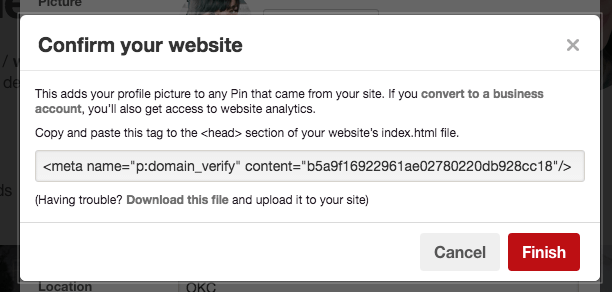
Option Two: How to Upload To Website
Step 1. Edit your profile and open up the “Confirm Website” Dialog box.


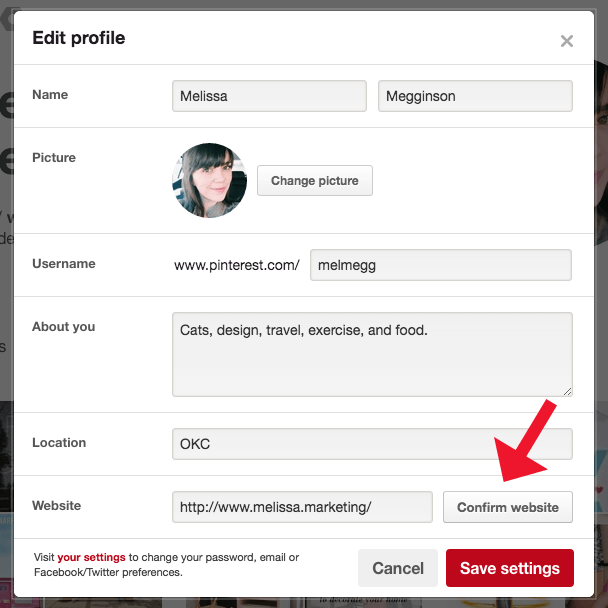
Step 2. Click on “Download This File”

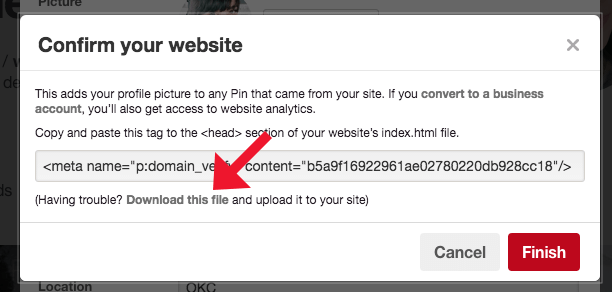
once the file is downloaded, DO NOT rename the file. This is very important!
Step 3. Upload the file to the root server
Common root servers are public_html, www, or wwwroot. This video will explain how to upload the file.
Step 4. Click “Finish” back on Pinterest


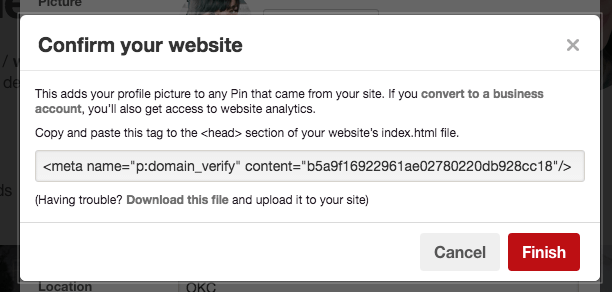
Upload to Popular Site Types – WordPress, Tumblr, and Blogger
Pinterest website verification can be easily done through many hosts. Right now, there are 19 total hosts with instructions on how to verify your website on Pinterest. We are only going to go over a few of the most popular ones here – WordPress, Tumblr, and Blogger.
WordPress
Simple Steps for verifying your WordPress site on PinterestClick to Tweet
Step 1. Download and install the “Simple Site Verify” Plug-in
Step 2. Copy the “content” section of the meta tag using the instructions above.

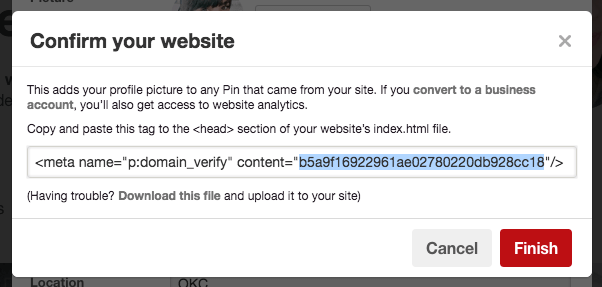
Step 3. Go to Simple Site Verify’s settings and enter the code you copied.
Step 4. Click “Finish” back on Pinterest.
Tumblr – Meta Tag
Simple Steps for verifying your Tumblr blog on PinterestClick to Tweet
Step 1. Copy the meta data from Pinterest using the method above
Step 2. Sign in to your Tumblr page and go to your settings
Find your blog listed in the right rail.

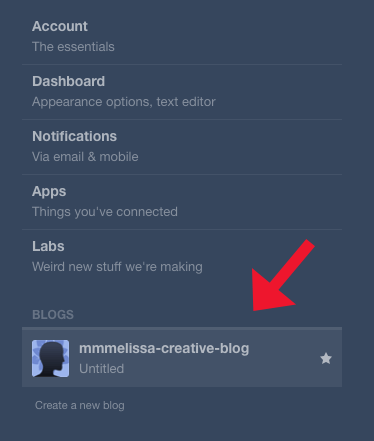
Step 3. Scroll to “Edit Theme”


Step 4. Click on “Edit HTML”

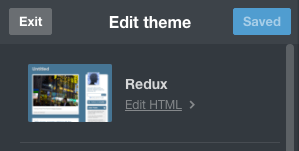
Then paste meta data into head and save.

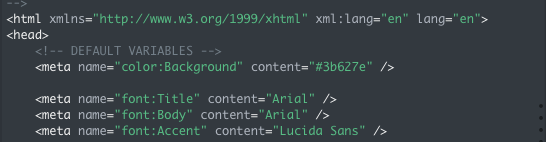
Step 6. Click “Finish” back on Pinterest.
Blogger
Simple Steps for verifying your Blogger site on PinterestClick to Tweet
Step 1. Copy the meta data from Pinterest using the method above
Step 2. Login to Blogger and go to “Template” then select “Edit HTML”

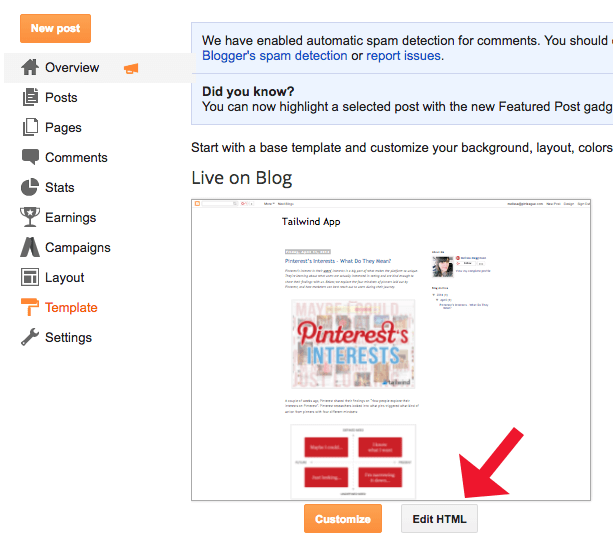
Step 3. Paste Meta Tag Into head

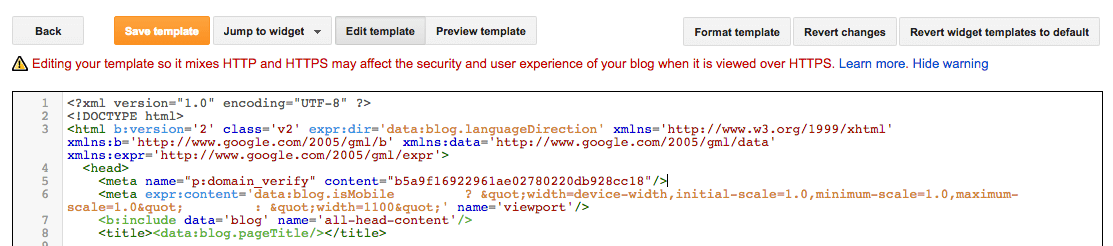
Step 4. Click “Finish” back on Pinterest.
And as a bonus, here’s how to claim a Shopify site!
See? Pinterest Website Verification Isn’t Too Hard!
Now that you know how to claim a website on Pinterest, you can really get started on Pinterest. Learn how to get more traffic from your Pinterest marketing!