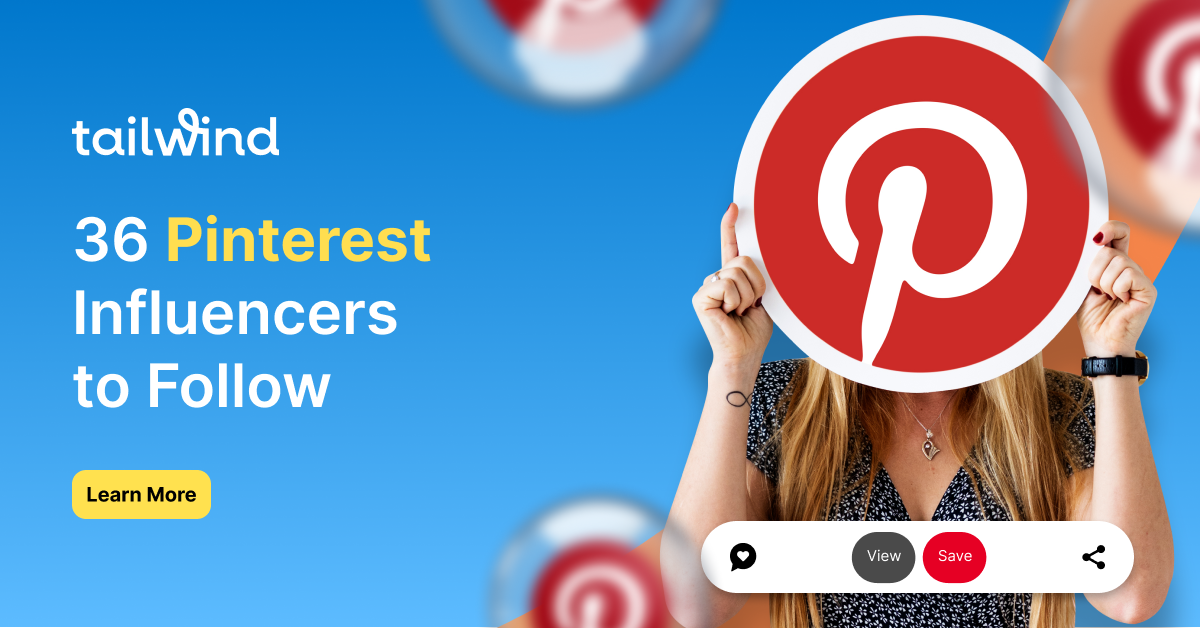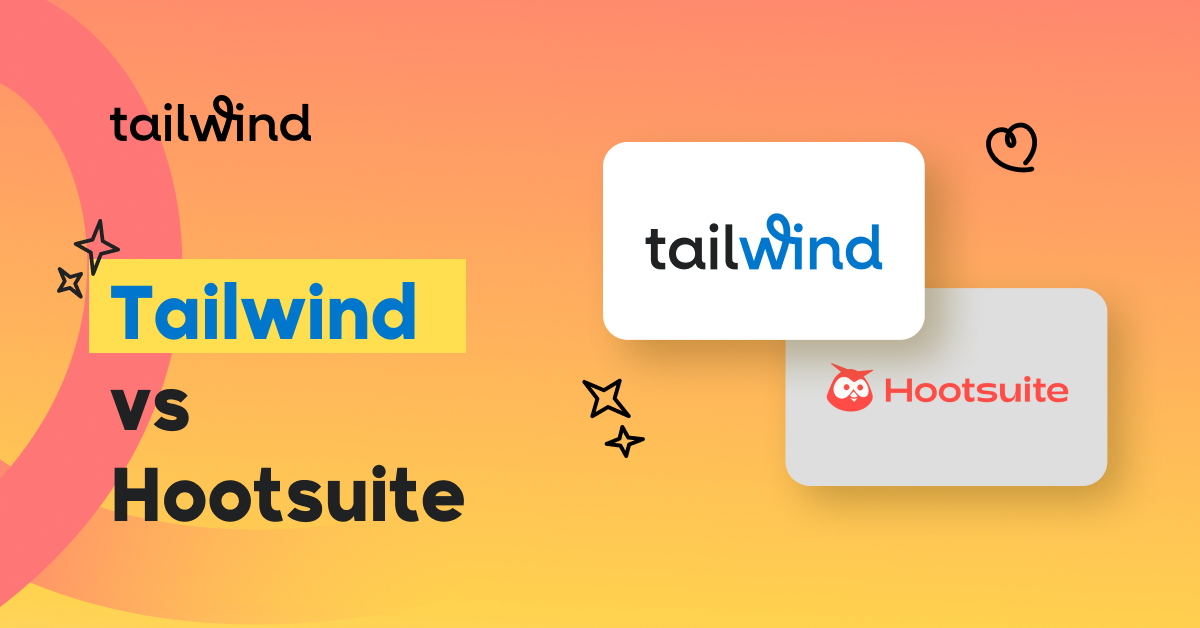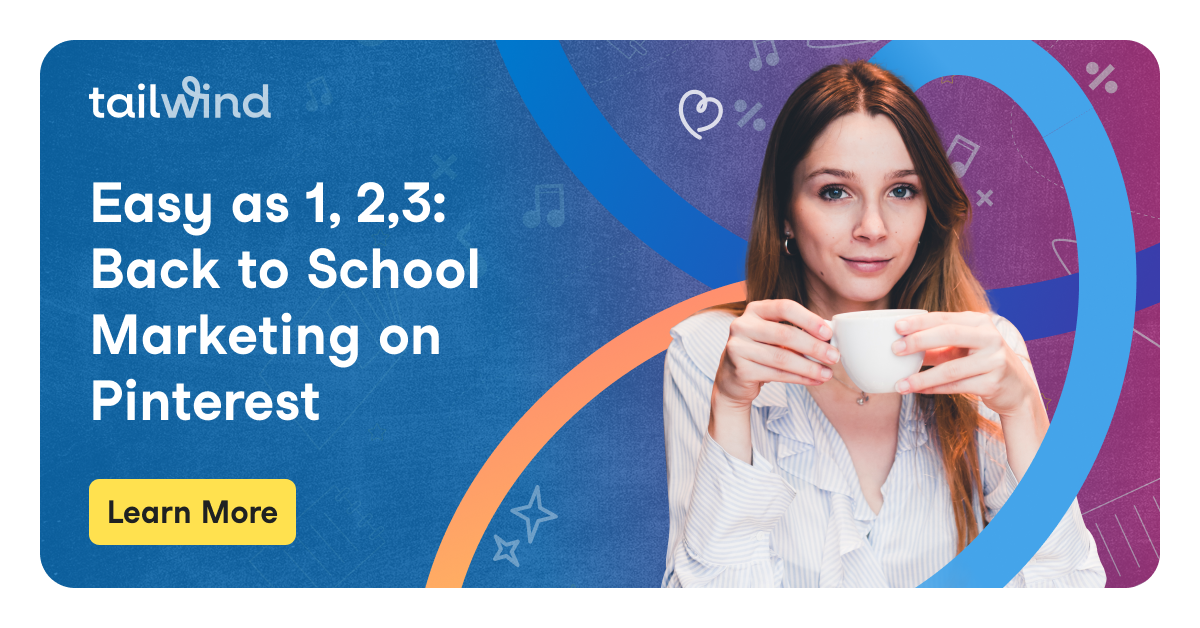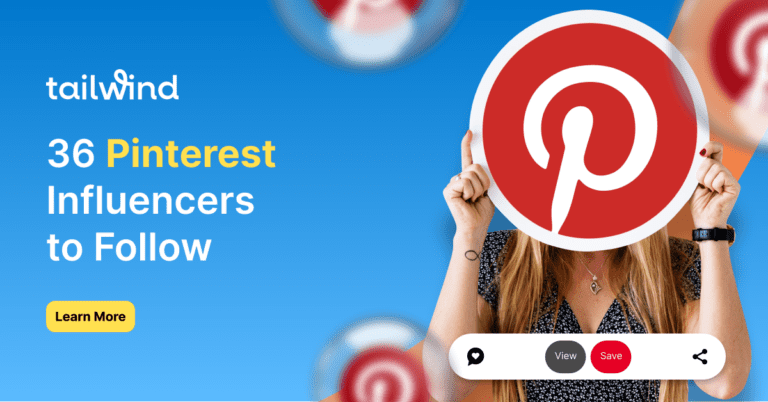There’s no doubt about it, Pinterest is fun for personal use. Whether you’re organizing home decor ideas, styling tips or motivational quotes, it seems like you can find, save and organize anything on the platform! But, Pinterest is incredible for business use as well!
You may be a small business, personal brand, or a blogger. Or, you might be marketing a product or a service!
Whichever it is, a Pinterest business account should definitely be a part of your toolkit.
Pin It For Later!

In this post we’ll:
- Teach you how to convert to Pinterest business accounts from existing personal accounts
- Take you step-by-step through how to set up a business account on Pinterest
- Share best practices for Pinterest business accounts to help you get the most out of your marketing
Pinterest Business Account vs. Personal Account
Here’s a quick chart of the differences between a Pinterest business vs personal account, as well as the features included in each!

If keeping track of multiple Pinterest profiles sounds like too much work, why not just keep Pinterest Boards relating to your personal interests secret?
Secret Boards on Pinterest are only viewable to you and anyone you invite to the Board. They won’t appear on your home feed, in search results, or on your Pinterest page (to anyone but you and your collaborators)!
Should I Get a Pinterest Business Account?
Have you started using your personal Pinterest account for business? If so, we have some bad news: you’re breaking Pinterest’s Terms of Service.
If you want to use Pinterest for commercial purposes you must create a business account and agree to our Business Terms of Service.
More simply put… if you are using Pinterest for work, you need to set up a business account.
Pinterest Terms of Service
Don’t panic yet! You can fix the problem and get back in compliance by creating a Pinterest business profile.
First, let’s figure out if you should convert your existing account or start over with a new one. Questions to ask yourself are:
- Does your personal account have a lot of followers and a decent amount of Boards related to your business? You don’t want to lose that audience so converting your account, and then setting your personal Boards to secret is probably the best option.
Is your business niche completely unrelated to what you’ve been pinning for personal use? If you answered yes, it’s best to open up a new account and start fresh. On a new account, you can create Boards and Pins more relevant to your niche.
3 Steps to Switch from a Personal to Business Pinterest Account
If you’re using your account to promote a business on Pinterest, switch to a business account! This puts you in line with Pinterest’s terms of service and gives you access to important analytics and the ads platform. It’s easy to do in just a few steps, which we’ll go over below.
Step One: Convert Personal Pinterest Account to a Business Account
It takes just a few clicks to convert a personal Pinterest to a business Pinterest! Here’s how to find the option to switch to a Pinterest business account:
- Click the drop-down arrow in the upper right corner of Pinterest
- Select Settings
- Select Account Settings
- Scroll down to Account Changes
- Select Convert Account
- Double-check that the email address is the one associated with your Pinterest personal account
- Click Continue
Presto! You’ll now see your Business hub, where your Pinterest analytics and Pinterest ads info is displayed.
Step Two: Verify your Website with Pinterest
When you convert your personal account to a business account through Pinterest, one of the most important steps is verifying your website on Pinterest.
This is important because it allows Pinterest to attribute all the content saved from your site to the platform to you!
You’ll also gain more followers as people are able to see you as the author of the content as it’s shared on the platform.

Additionally, you’ll gain access to Pinterest Analytics, giving you a fantastic view of who your followers are, what your followers are likely to engage with, and what is driving traffic to your site.
Here’s how to claim your website on Pinterest:
- Click the drop down menu in the upper right corner of Pinterest
- Select Settings
- Select Claim
- Enter your website URL in the “Claim your website” section
- Select Claim
- Pick Claim option (You can add an HTML tag to your website or Upload an HTML file to your website’s root directory)
- Add the tag or file to your website in another tab, and then return to your open Pinterest tab and select Next
- Click Submit for Review and wait for Pinterest to verify (they’ll email you in 24 hours)
While you’re on this page, note that you can also claim your Instagram account, an Etsy shop, and even your Youtube channel on Pinterest!
Step Three: Sort Out Your Pinterest Boards
Look over the Pinterest Boards on your brand new Pinterest business account and separate out the personal and the business.Then, you’ll:
- Keep: Boards that are related to your new business (any Board related to fashion — accessories, shoes, etc),
- Set Pinterest Boards to Secret: Boards you want to keep for yourself, but don’t want visible to others.
Should You Delete Your Pinterest Boards?
When you switch to a Pinterest business account, you may be tempted to delete some Boards. Look before you leap – deleting Pinterest Boards can’t be undone.
The only reason to delete a Board (rather than setting to secret) when converting from a personal to a business account is if the Board isn’t relevant to your business AND you no longer want to Pin to it for personal reasons.
Now that you’ve cleaned up your Pinterest Pins and Boards, review your remaining public Boards and make sure you have the correct Pinterest category selected, and that you’re using the best Pinterest SEO keywords in the title and description.
Cutesy or clever titles are fine for personal pages but now that you’re using a Pinterest business account it’s wise to optimize your content for search.
Keywords will help your Product Pins, Pin images and Boards come up in search when Pinterest users put in specific search terms.
How to Create a Pinterest Business Account from the Start
If you’ve decided that your best bet is to create a Pinterest business account from scratch there are two different options to consider. You can:
- Add a business profile to your existing personal Pinterest account
- Create a stand-alone Pinterest business account
The first option works well if you want to have one account login from which you can manage both personal and business accounts.
The second option is good if you’re brand new to Pinterest and don’t have a personal account, or you want to keep your personal and Pinterest company account completely separate.
Luckily, the process of creating a Pinterest business account with either is simple! Here are the steps for both:
Add a Business Profile to Your Existing Personal Pinterest Account
- Login to your personal Pinterest account and click on the dropdown menu in the top right corner.
- From the drop-down menu click Add a free business account
- Click Get Started
- Enter your Pinterest business details, including business name, website, country, and language. You can also add a profile picture at this step!
- Select an option from the drop down menu under “What’s the focus of your brand?”
- Select your business type from the “Describe Your Brand” screen
- Indicate if you are interested in running ads at any point
Now, if you click on the menu button again, you’ll see both your personal account and your business account on the Pinterest drop down menu. You can switch back and forth between your two Pinterest accounts with ease!
Create Pinterest Business Account Without a Personal Pinterest Account
- If you already have a personal account make sure to log out
- Navigate to the Business tab at the top of the Pinterest home page
- Tap the Sign Up Button
- Enter your email address, preferred password, and age
- Click Create Account
- Enter your Pinterest business details, including business name, website, country, and language. You can also add a profile picture at this step!
- Select an option from the drop-down menu under “What’s the focus of your brand?”
- Select your business type from the “Describe Your Brand” screen
- Indicate if you are interested in running ads at any point
On the next screen, Pinterest will give you options for your next step.
You can either create a Pin, create an ad, or build your profile!

FAQs Regarding Pinterest Business Accounts
Can you have both a personal and business Pinterest account?
Yes, you can have a personal Pinterest account and a business account which are completely separate from one another!
By adding your business account to your personal account, you can easily switch between the two without going through the entire login process.
See the steps above for more details!

How can I switch back from a business account on Pinterest?
Changed your mind, and wondering how to switch back from a business account on Pinterest to a personal one?
Log in to Pinterest and click the drop-down menu next to your profile photo.
From there, select “Account Settings” and scroll down to Account Changes. Tap “Convert to Personal Account,” read the pop-up warning and confirm your decision by tapping “Convert account.”

Is a Pinterest business account free?
Pinterest business accounts are free, as are personal accounts! You can have up to four accounts on Pinterest in any combination of personal or business.
Check out the steps above to make a free business account on Pinterest!
How Do You Remove a Business Account from Pinterest?

To remove a business account from Pinterest completely, open the dropdown menu in the top right corner > Settings > Account Settings.
Scroll down to the bottom of the screen, and you’ll see options for how to remove business account from Pinterest.
Selecting Deactivate Account will hide your Pins and profile. It will also remove any links to other social media accounts. You can reactivate your account again at any time by logging back in.
Selecting Close Account will delete all your account data, Boards and Pins permanently – you won’t be able to get them back. Clicking this will send an email with the final steps to delete your account.
Discover How to Effectively Market Your Business on Pinterest
Want to learn more about how to sell on Pinterest? Or perhaps you want more information on specific Pinterest features like group Boards, Pinterest ads, or just the best strategy for starting out!
Check out some of our top-of-the-line guides on the Tailwind blog!
And you can spend less time stressing about how to make Pinterest work for your marketing strategy with a Pinterest marketing tool like Tailwind! Grab a free trial of Tailwind for Pinterest here — no credit card required!
Have you tried to convert Pinterest to a business account? Tell us your story in the comments!