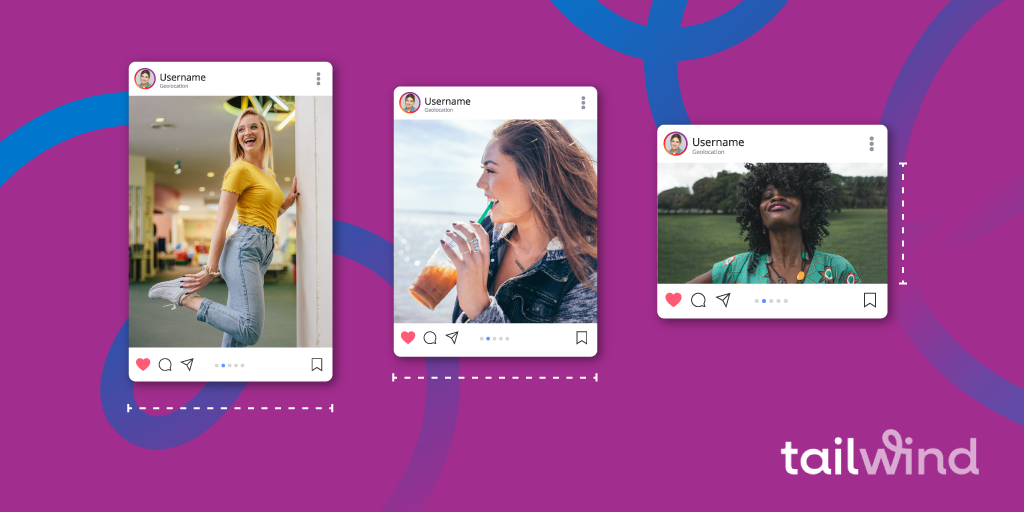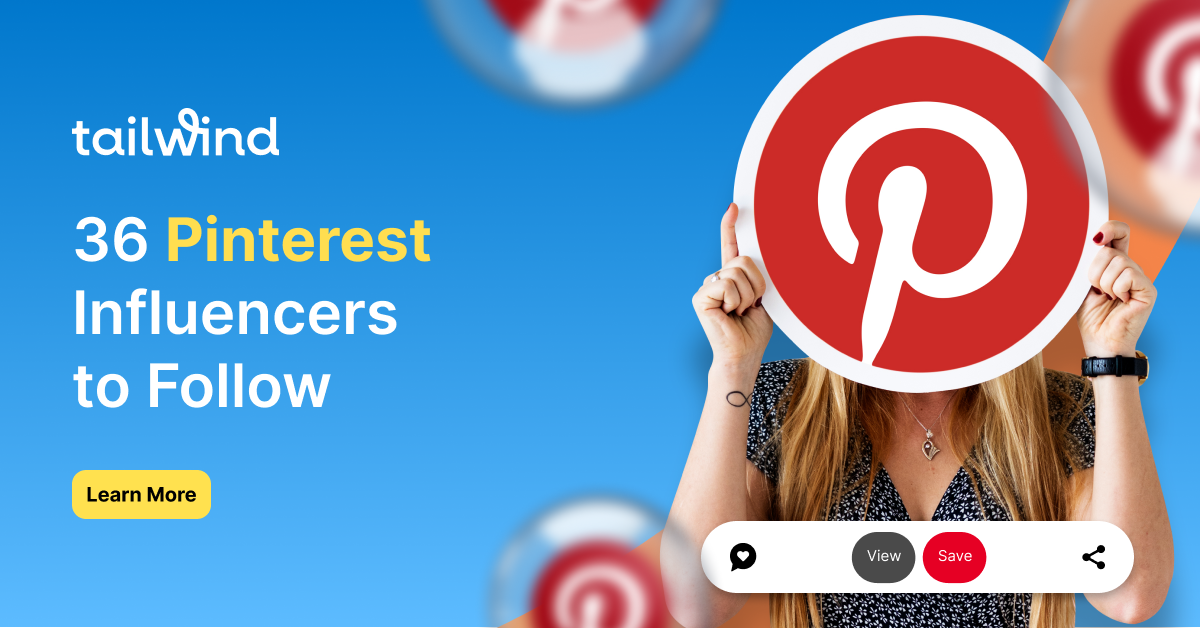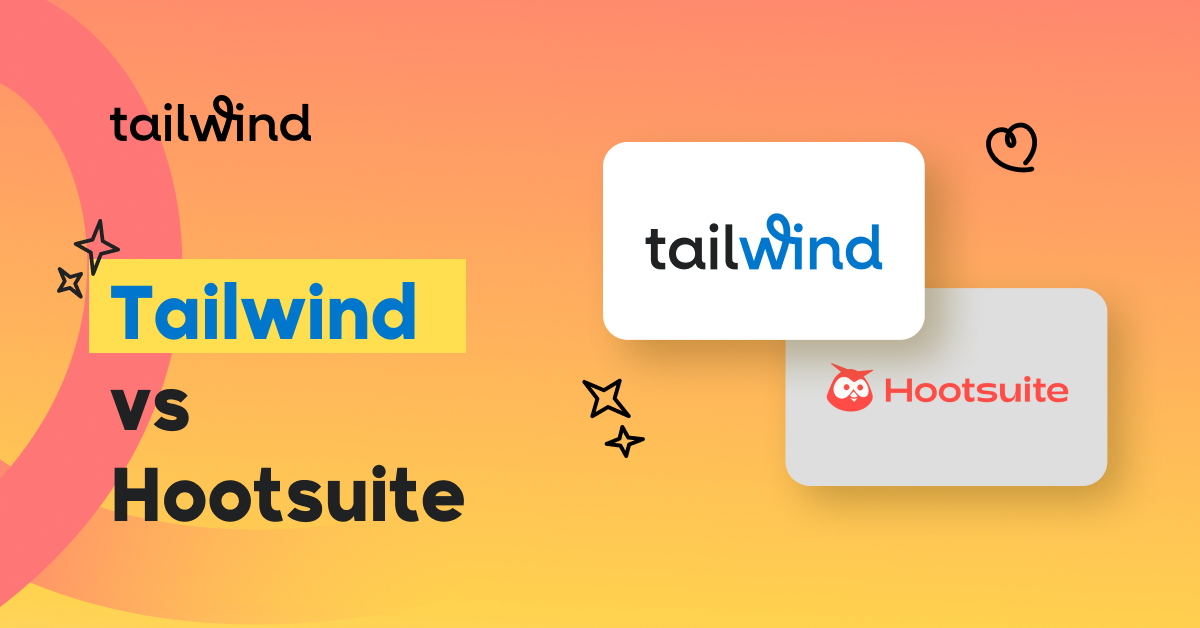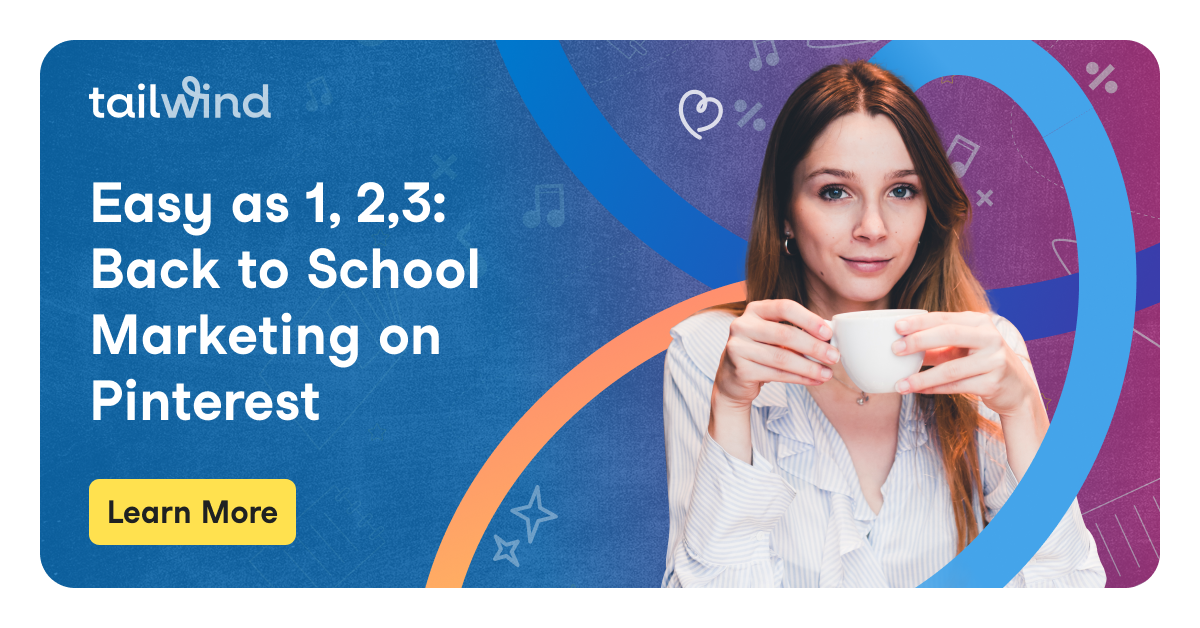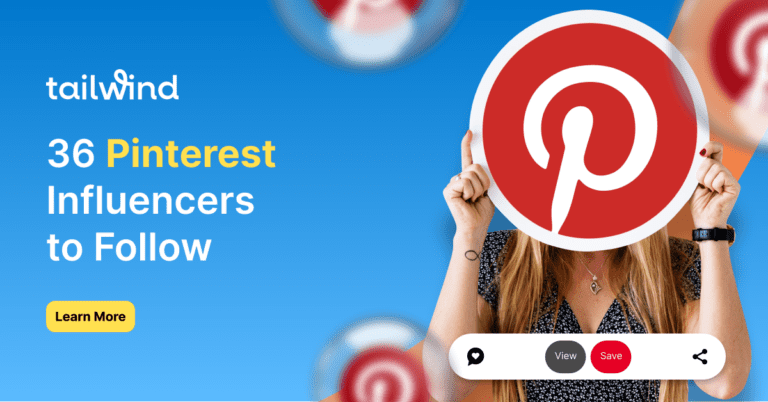Let’s face it: we’re living for all the fantastic new ways you can post your best photos and videos on Instagram.
From portrait, landscape, and square photo options, Instagram Stories, Reels, IGTV videos, and videos in your feed…
There are so many incredible ways to engage with your followers and deliver eye-catching content.
However amazing these new options are, it can be a little tricky to figure out the ideal Instagram image size for your content, right?
Contents: Instagram Image Sizes
That’s why we’ve put together a quick guide for you to decode all the different Instagram post dimensions for each piece of content, and the best photo resolution to upload to Instagram for optimal clarity.
(Yes, posting pictures on Instagram can lower image quality!)
And just in case you need a cheat sheet to keep track of all these Instagram image sizes (because let’s face it, there are a lot!), we’ve included a handy cheat sheet and a Pinnable infographic.
Major score!
Before we dig in, we wanted to let you know about a feature that might come it very handy (and make scheduling a lot faster!)
Tailwind can plan, schedule and post Reels on Instagram – so be sure to check it out!
What are the Ideal Instagram Ratios?
Instagram video and photo sizes have varying dimensions depending on the orientation of the photo and tool it’s being posted with.
Here’s a quick list of the most common Instagram photo and video dimensions:
Instagram Photo Post Sizes
When Instagram first launched in 2012 (it seems so long ago now!), users could only upload photos in a 1:1 aspect ratio.
Users who wanted to display their beautiful landscape and portrait photos were forced to crop their photos into a square or use other apps to create workarounds.
Talk about time-consuming!
Thankfully, Instagram listened to user feedback and introduced horizontal and vertical photo capabilities in 2015.
With that in mind, let’s talk about the best image size for Instagram photo posts, including the traditional square, portrait, and landscape!
Instagram Square Photo Size
Ideal Size: 1080px by 1080px
The aspect ratio of a traditional photo post is 1:1 square.
This is usually the easiest photo size to get right on the first try because of the auto-cropping function on most photo editing apps and Instagram itself.
Not to mention, you can shoot a square picture directly in the iOS or Android camera!
For best results, your photo should be between 320px by 320px and 1080px by 1080px.
Instagram Portrait Size
Ideal Photo Size: 1080px by 1350px
Wondering how to fit a full picture on Instagram without cropping?
You can do that with portrait and landscape photos! Portrait photos are also fairly easy to get right on the first try, although you will have to crop oversize vertical photos to fit within the Instagram dimensions.
What size is an Instagram portrait?
The ideal Instagram portrait aspect ratio is 4:5, and the ideal photo size is 1080px by 1350px.
If you upload a larger portrait, say 4:6 or 9:16 (the size of a Snapchat photo), you’ll be prompted to crop a portion of the photo out to fit.
Instagram Horizontal Photo Size
Ideal Photo Size: 1080px by 1350px
We’ll be honest: getting the right Instagram horizontal photo dimensions can be tricky!
That’s because the perfect Instagram landscape photo aspect ratio is 1.91:1.
With these dimensions, your horizontal photo will display beautifully on Instagram without a border.
However, you can actually upload landscape photos up to an aspect ratio of 16:9, and the app will automatically add a border around the photo.
How do you get landscape on Instagram?
Instagram has made adding landscape photos to your feed easier than ever. Here’s how to do it:
- Open Instagram
- Tap the Add Post button (a square with a plus sign)
- Choose your photo or video to upload
- Tap the full-size button in at the bottom left of the photo display (it looks like two corners). This will automatically adjust your photo into the landscape ratio (or portrait if the photo orientation is vertical)
- You can further adjust the cropping of the photo by pinching to zoom in and out.
- Tap Next to continue with your upload!
If you frequently use landscape photos in your feed, it’s best to stick to the same aspect ratio for each.
Otherwise, your followers may be unnecessarily distracted from your show-stopping photos as they scroll!

To nab the best horizontal photo size for Instagram on the first try, make sure the height of your photo is at least 1080px (we’re sensing a theme here! ).
This will keep your photo quality high on mobile and desktop!
Before we move on to Instagram video post dimensions, let’s do a quick recap!
Key Takeaways with Instagram Photo Dimensions
What is the best Instagram aspect ratio?
Instagram has three available aspect ratios for your photos and videos.
Previously, the 1:1 aspect ratio (square) was the only available option, but Instagram now allows portrait and landscape photos!
The aspect ratio for portrait photos is 4:5, while the aspect ratio for landscape photos is 1.91:1.
The best Instagram image size for posts are:
1080px by 1080px (Square)
- 1080px by 1350px (Portrait) and
- 1080px by 608px (Landscape).
Whew, that’s a lot of different aspect ratios to keep track of! Thankfully, Tailwind for Instagram has a handy cropping function that automatically trims your uploaded post image to the closest acceptable ratio.
If you want to crop your photo to a square, portrait, or landscape, you can just click on our Crop button and choose your desired ratio!

Instagram Stories and Reels Dimensions
Ideal Instagram Stories Size: 1080px x 1920px
Instagram Stories are another amazing tool for connecting with your followers and posting everything from text posts, hosting Instagram Lives, and uploading photos and videos!
Instagram Stories content is meant to be viewed in portrait mode, so even though you can post landscape photos and videos, they won’t show up as well on Stories.
That’s also another reason that the aspect ratios for Instagram Stories are different from the other post sizes we went over before!
You can upload photos and videos to Instagram Stories in any aspect ratio from 1:9:1 to 9:16.
However, you’re more likely to capture attention (and make your posts easier to see and understand) if you fill up the entire Stories screen with no borders.
The photo dimension you need to fill the entire Instagram Stories screen perfectly is a 9:16 aspect ratio, and a 1080px by 1920px size.
Instagram Reels use the same dimensions as Instagram Stories – 1080 x 1920 px and an aspect ratio of 9:16.
However, there are some things you should know!
-Instagram Reels preview in the feed at a 4:5 Portrait size (cropped from the top and bottom and centered).
-The caption of your Reel displays in an overlay in the bottom corner of the video.
-Reels can be any length up to 90 seconds.
Bonus: Instagram Reels thumbnail dimensions
You can upload any image from your phone to make the Reels thumbnails. Instagram Reels thumbnails are a secret view magnet if you do them right! Using images with captions or a screenshot of an important moment in the Reel are some handy tips for your next Reel thumbnail. But don’t forget the dimensions and aspect ratio for the perfect thumbnail.
- Instagram Reels thumbnail dimensions: 1080 pixels x 1080 pixels for the profile main feed grid and 1080 pixels x 1920 pixels for the profile Reels feed.
- Instagram Reels cover aspect ratio: 1:1 for the profile main feed grid and 9:16 for the profile Reels feed.
Wait, there’s more about getting the perfect size for your Reel thumbnail. While Reel thumbnails have two aspect ratios, you can only edit one version–the 9:16–for display on the profile Reel feed.
The 1:1 aspect ratio will crop out your original thumbnail so that it blends in with other Instagram posts. So keep it in your mind when deciding on the thumbnail for your next Reels.
Here are the steps below to upload a cover for an Instagram Reel:
Step 1: Head to the profile page, then your Reels feed, and choose the Reel you want to edit.
Step 2: Open the settings menu in the triple dot icon and choose ‘Manage.’
Step 3: Choose ‘Edit’ and then ‘Cover’ at the bottom of the Reel preview.
Step 4: Choose a frame cut from your video or choose ‘Add from camera roll’ to upload a custom Reel cover.
Step 5: Tap ‘Done’ to save!
Instagram Reels and TikTok Multi-posting: The Best of Both Worlds?
TikTok videos and IG Reels have many things in common, but they are two distinct types of social media content. By utilizing both platforms in your marketing strategy, you can increase your brand awareness, drive engagement, and build relationships with potential customers.
TikTok is a popular social media app amongst younger users, with nearly 70% of US teenagers using it regularly and 90% of its users logging in daily.
TikTok videos are often characterized by witty, lighthearted content that often goes viral quickly, thanks to its music and editing tools. As TikTok is one of the most popular video-sharing platforms, it’s a great way to reach a larger, younger audience.
IG Reels—Instagram’s answer to TikTok—allows content creators to showcase longer-form, more refined videos. It provides a more sophisticated platform for creating and sharing content, which appeals to a more mature audience.
Both platforms use vertical, short-form videos with the dimension of 1080×1920 for mobile users. It’s a great idea to publish your new content on Instagram and TikTok at the same time.
Because dimension-wise, there’s no difference between TikTok and Instagram, but the combined user base offers a huge opportunity for broadening your reach.
Just make sure your videos are not too long and don’t have any platform’s watermark on, and you’re good to go!
Instagram Video Post Dimensions
Ideal Video Resolution:
- Square and Carousel – 1080px x 1080px
- Portrait – 1080px x 1350px
- Landscape – 1080px x 608px
If video is your favorite medium to connect with your followers, it’s important to get the right dimensions to make uploading and posting your content a breeze.
That way, you can upload on-the-go footage!
If you’re looking to dive deeper into video, we penned a complete guide to Instagram video sizes and dimensions that is jam-packed with tips and tools to edit your Instagram videos.
It also contains all the video requirements you ever wanted to know about when it comes to Instagram.
But don’t worry, we’ll still cover some of those requirements below, including aspect ratios, length, and required dimensions!
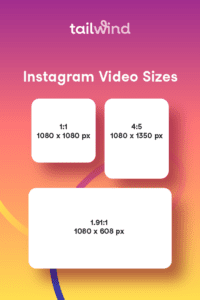
What are the dimensions for Instagram video?
Just like photo posts, you have the option of using square, horizontal or landscape videos in your feed. The ideal dimensions for each are:
- Square and Carousel – 1080px x 1080px
- Portrait – 1080px x 1350px
- Landscape – 1080px x 608px
The aspect ratio of each is the same as photo posts, except our recommendation for landscape videos:
- 1:1 aspect ratio for square and carousel videos
- 4:5 aspect ratio for portrait videos
- 16:9 aspect ratio for landscape videos
The reason that we recommend a 16:9 aspect ratio for landscape videos is that it will take a lot of time and effort to edit your video into the 1.9:1 aspect ratio used in photo posts.
Instagram users are accustomed to viewing videos in 16:9 ratio, so the time and effort to crop and edit your video to change it from 16:9 probably isn’t worth it.
There are also some minimum and maximum requirements to know when it comes to uploading your Instagram videos to your feed. Your Instagram video post must have a maximum of the following:
- 30 frames per second
- 60 seconds in length
- File size of 4 GB
If your video exceeds any of these requirements, you won’t be able to upload, so keep these important numbers in mind when planning your video content!
Like Instagram photo posts, the orientation you shoot your video in (square, landscape, or portrait) will determine what the minimum and maximum resolutions are for each.
The minimum resolutions are:
- Square and Carousel Instagram Video Minimum Resolution is 600 x 600
- Portrait Instagram Video Minimum Resolution is 600 x 750
- Landscape Instagram Video Minimum Resolution is 600 x 315
Because your video file will be compressed when you upload, we suggest using the maximum resolution allowed.
The maximum resolutions are:
- Square Instagram Video Maximum Resolution is 1080 x 1080
- Portrait Instagram Video Maximum Resolution is 1080 x 1350
- Landscape Instagram Video Maximum Resolution is 1080 x 608
- Carousel Instagram Video Maximum Resolution is 1080 x 1080.
Tip: By using the max resolution in your videos you can preserve crystal clarity.
Instagram Dimensions FAQ
Do Instagram photos have to be square?
Your Instagram photos don’t have to be square – you can also upload rectangular portraits and landscape photos to your grid without cropping! The trick is to make sure that your photo is up to 1080px on the shortest side.
Keep in mind there are limits – If you upload a photo that exceeds the aspect ratios (the width-to-height ratio of a photo), you’ll have to crop your photo.
Does Instagram lower image quality?
Noticing that your photos are uploading fuzzy? Uploading files that are larger than 1080px may be the culprit.
If you upload an image that’s larger than these measurements, Instagram will automatically compress the image for display. Extreme photo compression can distort image details, majorly impacting quality.
The same is true when you upload an image that’s smaller than 320px by 320px.
Instagram will expand the image, causing pixelation and fuzziness.
To get the best possible photo in your feed, aim for square photo sizes of 1080px by 1080px.
The compressed version that displays on Instagram will be around 600px by 600px, which will appear flawless on the Instagram mobile and desktop without affecting resolution!
If nothing seems to solve your compression woes, try uploading from your desktop.
Instagram’s web application preserves photo quality much more effectively than the mobile app!
How do you fit a full picture on Instagram?
If you want to upload your full portrait creation to Instagram without cropping to a square, you can use the handy full-size button when uploading your photo to automatically adjust your portrait (or landscape photo) to the maximum aspect ratio available.
Just tap the expand arrows in the bottom left corner of your photo to fit the whole picture on Instagram!
Speaking of detail, the same rules about photo compression and enlarging apply here.
To get the best resolution for Instagram, size your portrait photo around 1080px by 1350px. That way, automatic compression won’t affect the quality of your vertical shot!
So, What’s the Best Instagram Image Size?
Whew! All the exciting new features on Instagram have opened up a world of new content opportunities and amazing ways to engage with your followers. They’ve also created a few new aspect ratios and dimensions to keep in mind when creating that content!
what size should photos be for Instagram?
- Instagram Photo Square: 1080px x 1080px
- Instagram Photo Portrait: 1080px x 1350px
- Instagram Photo Landscape: 1080px x 608px
- Instagram Video Square: 600px x 600px
- Instagram Video Portrait: 600px x 750px
- Instagram Video Landscape: 600px x 315px
- Instagram Video Carousel: 600px x 600px
- Instagram Stories Photo: 1080px x 1920px
- Reels Cover Photo: 1080px x 1920px

| Type of Instagram Post | Aspect Ratio | Instagram Post Size |
|---|---|---|
| Square Photo | 1:1 | 1080 x 1080px |
| Landscape Photo | 1.91:1 | 1080 x 608px |
| Portrait Photo | 4:5 | 1080 x 1350px |
| Instagram Stories | 9:16 | 1080 x 1920px |
| Instagram Reels | 9:16 | 1080 x 1920px |
| Reels Cover Photo | 9:16 | 1080px x 1920px |
| Instagram Square Video | 1:1 | 1080x1080px |
| Instagram Landscape Video | 1.91:1 | 1080x608px |
| Instagram Portrait Video | 4:5 | 1080x1350px |
If you’re stressing about which type of image size makes the most sense for your content, and whether using a mix of portrait, landscape, and square photos will affect the look and feel of your 9-grid… don’t worry!
Your content will appear in a landscape, portrait or square aspect in your users’ feeds, but will be cropped to a 1:1 square preview in your actual 9-grid.
Your users will have to select your photo (or stumble across it while scrolling!) to see the full picture.
Plus, you can always plan out your feed and double-check how all of your photos work together with an Instagram planning tool, like Tailwind’s 9-Grid Preview!