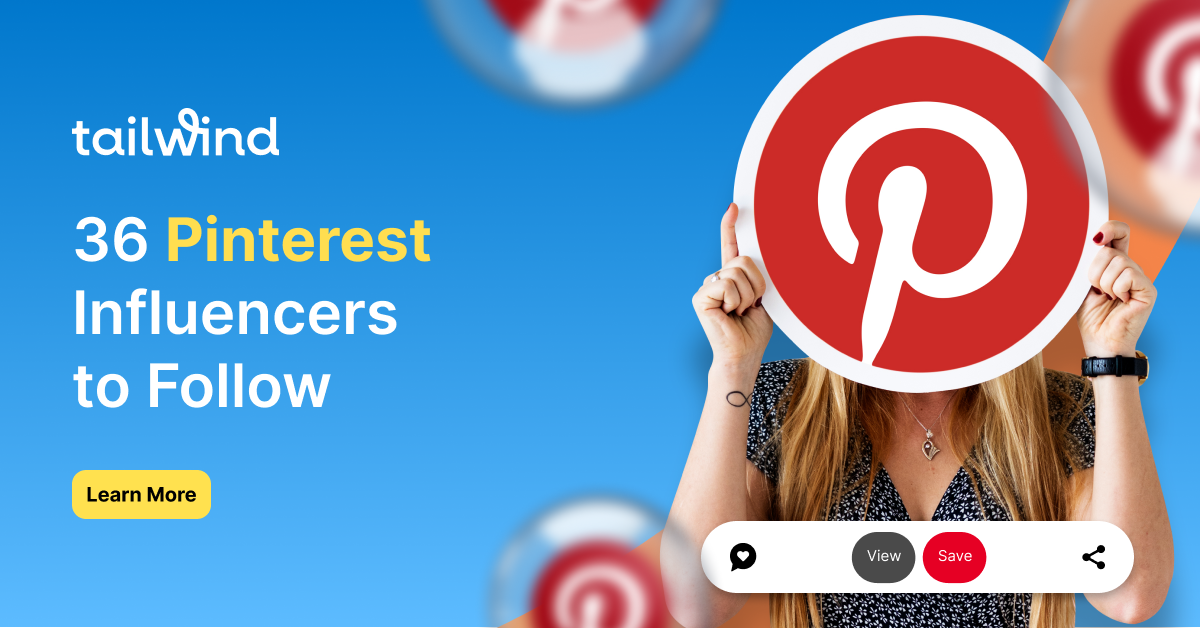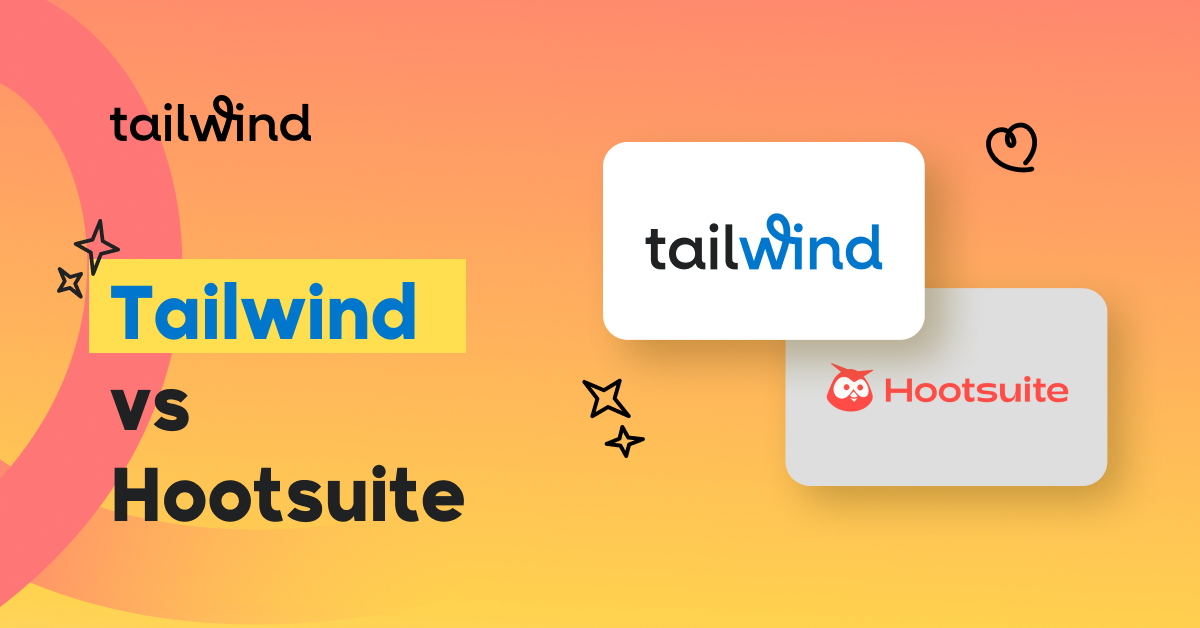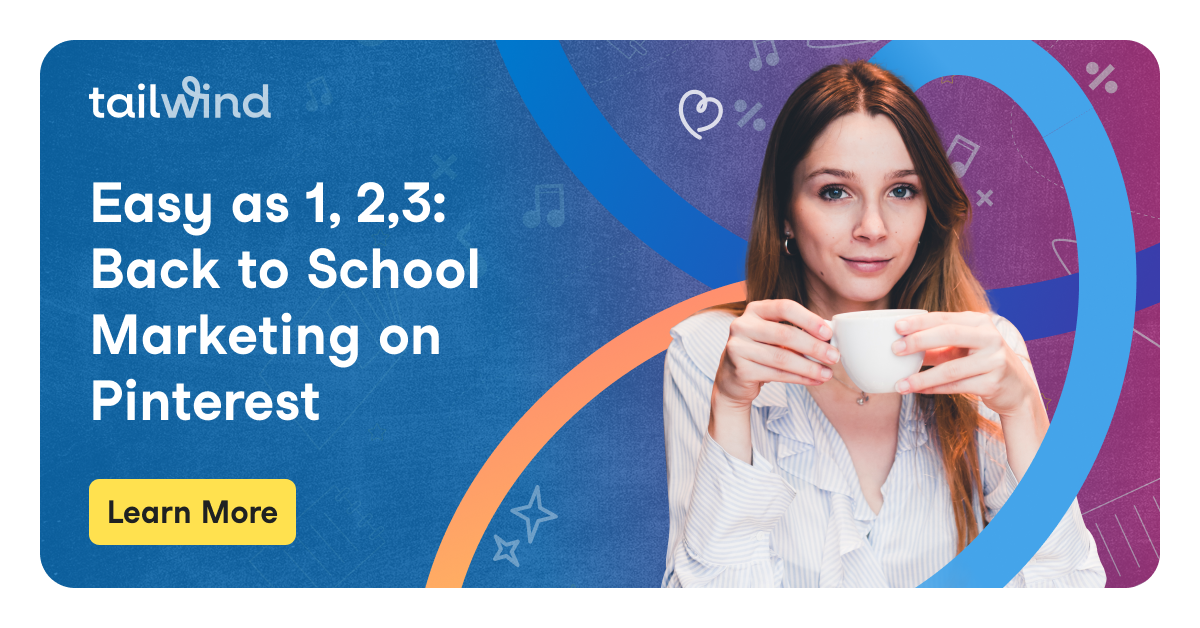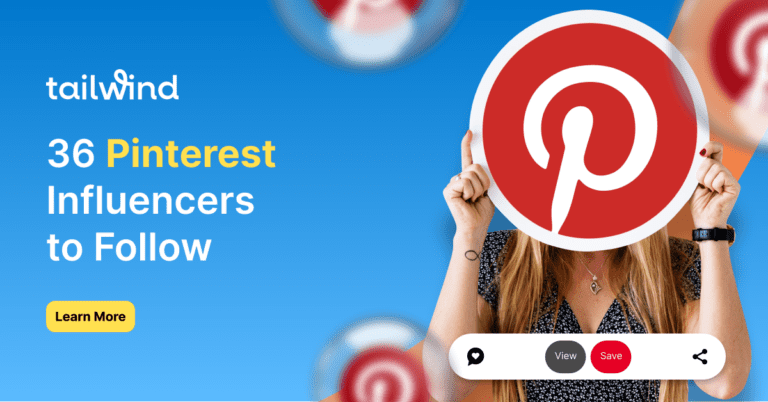As you well know, Pinterest is constantly improving and updating their analytics data. What can we learn from them and how will they inform our Pinterest strategy?
Let’s have a look, shall we? We’ll start off with some of the basics and then move into using analytics to inform our strategy.
Pinterest Analytics Glossary

Pinterest Impressions:
What are impressions on Pinterest you ask? Pinterest impressions refer to the amount of times your Pins were seen on any given screen. Impressions are a good indicator of how often your pin topics are being searched, and if your Pins are anywhere within scrolling distance.
Engagements:
Engagements numbers tell you how many times your Pin was clicked or saved. This can also help you see how often your topics are searched and whether or not your pin drew enough interest for a click or a save.
Tailwind Tip: Use engagement data with your total audience data to get understand your content’s engagement rate.
Saves:
Saves indicate how often a user saved your Pin to one of their boards. This is likely a higher intent metric, as it’s something the user wants to remember (and possibly buy). It will also come up again and again for them when they go to those boards!
Total Audience:
This metric is easily confused with impressions, but it measures how many unique views your Pin had. That means that it is measuring exactly how many people saw your Pin (not necessarily how many times they saw it).
While impressions can have one user multiple times, total audience tracks the user only once.
Outbound Clicks:
This one is self-explanatory, and an excellent indicator of audience intent. Outbound clicks refers to the amount of visits to the linked URL in your Pins (from the Pins themselves of course).
This is a very important metric in determining how successful your Pins are in your overall sales strategy.
There is lots more insight to gain from Pinterest analytics, but hopefully these basic definitions can help you as you review your performance metrics.
The New Pinterest Analytics: How It Works
The first thing you’ll notice is the design – clean and simple. It’s a huge improvement over the old dashboard.
By default you’ll see Impressions from all content types during the last 30 days:
- Pins you saved from your site (“From you” – this includes repins on that Pin)
- Pins other people saved from your site (“Not from you” – this includes repins on that Pin)
- Paid and organic
- Activity from all devices and from all your claimed accounts PLUS activity on Pins you saved which go to other people’s sites.
Whew!
Now comes the fun part – filtering the data! You can change your date range to show up to 90 days of information.
The first drop-down menu allows you a quick look at trends in:
- Impressions
- Engagements
- Closeups
- Link Clicks
- Saves
- Engagement Rate
- Closeup Rate
- Link Click Rate
- Save Rate
Customize your chart view by using “Split by” to visualize trends broken out by:
- Content type (Organic or Paid and earned – earned being downstream activity resulting from ads)
- Claimed accounts (your website, Instagram, other people’s sites, etc.)
- Device
- Source (From you or Not from You)
Here are some of the important marketing questions you can answer with the new Pinterest analytics.
Pinterest Analytics FAQ
1. Which of My Pins Generate the Most Pinterest Traffic?
We’ll hop down to “Top Pins” below the graph at the top and change the drop-down menu to “Link clicks.”
Then, set your filters to:
- “Content Type – Organic” (so your ad data doesn’t skew the results)
- Claimed Accounts – Your URL
Voila! You’ll see the Pins which are sending the most traffic to your site.
Are they mostly Pins you saved or are they “Not from you” (change the “Split by” dropdown to filter)?
Why does this matter? Understanding what types of content, which image styles, and what subject matter sends the most traffic to your site is crucial in planning your content strategy and informing the design of your Pins.
Related Reading : Pinterest Site Verification – A Step by Step Guide
2. Which of My Pins Are the Most Engaging?
Just switch the Top Pins drop down to “engagements.”
You can change the filters on the left to limit results to your own URL and to Pins you saved (“From you”) as well.
Why does this matter? When Pinterest shows your content to your followers first, they’re looking for a reaction. More engagement from your followers = more distribution for your Pin!
Taking a look at what Pinners find engaging can help you determine which topics and even which Pin designs/text on Pin work best for your audience.
Tailwind Tip: Looking at engagement for Pins NOT from your website gives you a look at what is working for your competitors, which might work for you, too! To view those Pins, just change your “Claimed sites” option to “Other Pins.”
If you spend hours and hours designing countless pins, Tailwind Create for Pinterest is for you. It automates the work of creating pins, giving you more time to guide the strategy of your Pinterest channel.
3. How Much Impact Is My Strategy Having on My Pinterest Traffic?
If you’ve ever tried a new Pinning strategy and wondered – “How much is this really working?” now you can know for sure!
Set your date range for just before you started making the changes.
(Note: it can take a while to see an impact, give it at least a couple weeks before you check!)
Then set your filters like this :
Because you want to see all the impact on your traffic you’re looking at Pins you saved (“From you”) and Pins from others (“Not from you”) you’ve selected Source “All.”
But because it’s helpful to see just how much impact your activity has as opposed to that of others, set your “Split by” to “Source.”
Why does this matter? Any strategy you implement is worth measuring!
Do recall though, that Pinterest activity is very seasonal, so compare your overall traffic this period with that last year as opposed to traffic last month or a few months ago.
You’ll need to do that year-over-year traffic comparison in Google analytics for now – the more granular analytics are only available for the past 90 days at this time.
Just go to Acquisition > Social > Network Referrals > Traffic.
4. On Which Devices are People Most Engaged with MY Content?
Change the drop-down menu to “Engagement Rate” or “Link Click Rate” (depending on what you want to track) and Split by “Device”.
Set the filter for Claimed accounts and select your website URL.
Why does this matter? Knowing where your traffic comes from can help you make Pin designs that convert even better.
If most of your engagement is from mobile (as will likely be the case), you know you need to prioritize the legibility of the text on your Pin image and make sure that your landing pages are optimized for mobile viewers.
5. Is My Instagram (or YouTube or Etsy) Content Performing on Pinterest?
Have you claimed your accounts in your profile? When you do, Pinterest learns that you are the creator for the content on those sites, and includes stats on Pins from all those platforms in your analytics.
It can also help you get more followers on Pinterest and those claimed accounts. But, is anyone really seeing that content? Does it make sense to cross post from Instagram to Pinterest?
Now you can easily find out!
Just change your “Claimed accounts” filter option to Instagram and your drop-down menu to whichever metric matters to you!
Why does this matter? Sharing new, fresh content to Pinterest is a great way to increase your exposure and for Pinterest to see you as an active creator.
But you don’t want to be Pinning content that isn’t engaging. Check to see if:
- It’s worth your time
- If your content from other accounts is engaging to your audience
Ready for Deeper Insights?
Tailwindapp’s Pinterest Analytics Tools takes your data (and sales to new heights). Tailwind can divide up your data so you can see how each board, keyword, hashtag and source URL performs.
You can also implement heatmaps, see how your engagement levels progress over time, and even get insight into when your audience is most active.
Ready for that deeper strategy? Give Tailwind’s Pinterest Analytics a try. We’re so sure you’ll love it that we’ve offered the trial for free!
Conclusion: Using the New Pinterest Analytics
Now that we can split out activity from paid and organic, Pins we saved versus Pins others saved, and on and on, we can learn so much which will let us make our Pinterest strategies stronger and more effective over time.
Which burning Pinterest marketing questions will you answer with the new analytics?
Let us know if we missed yours!
Was this helpful to you? Please Pin it for later!